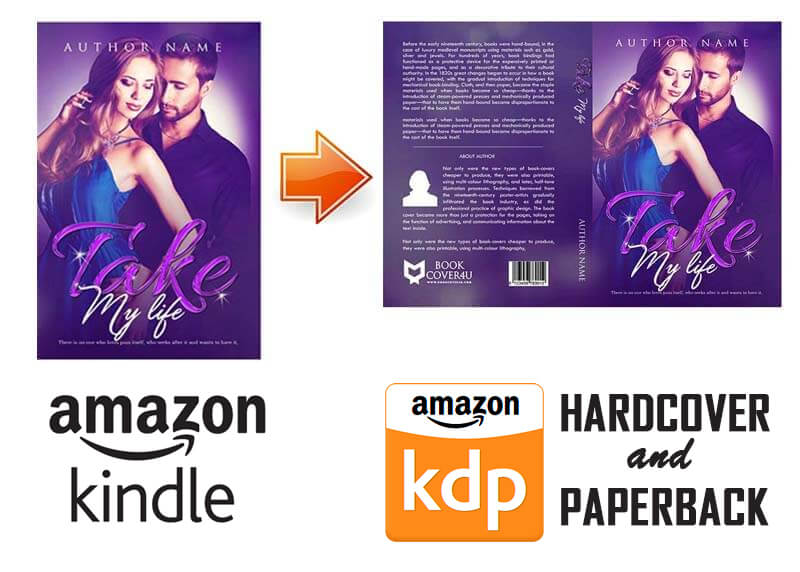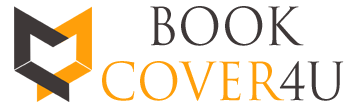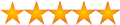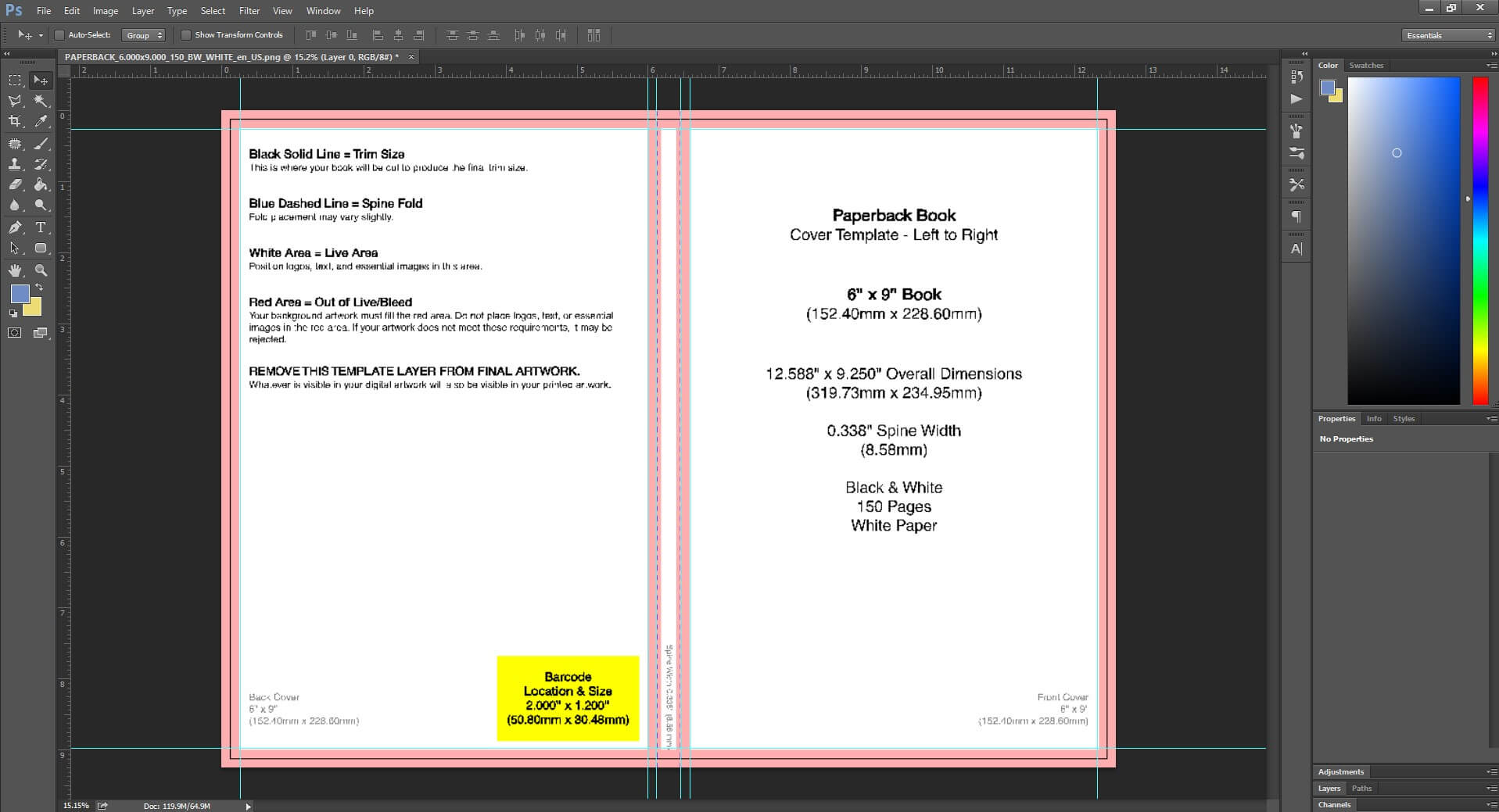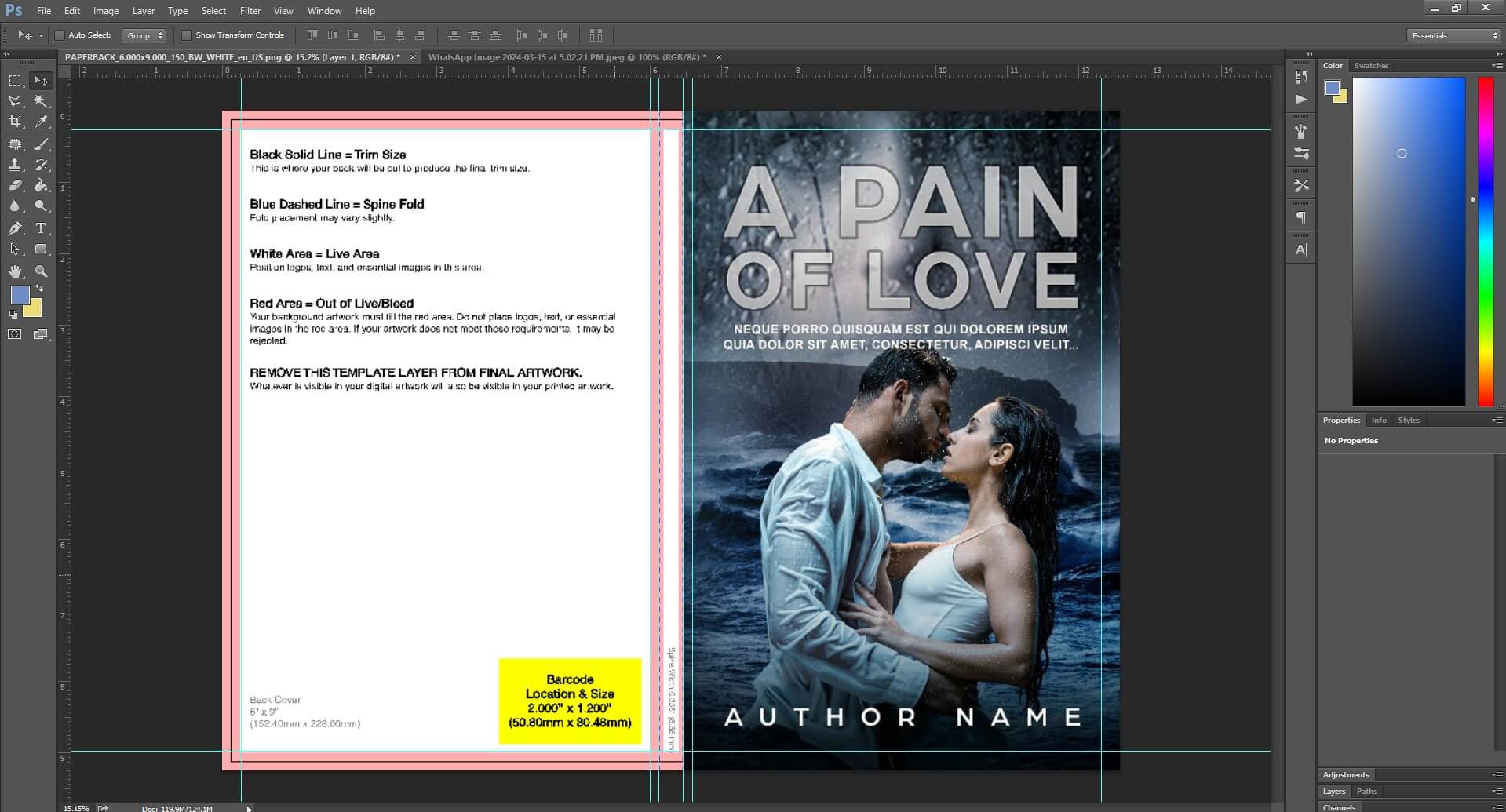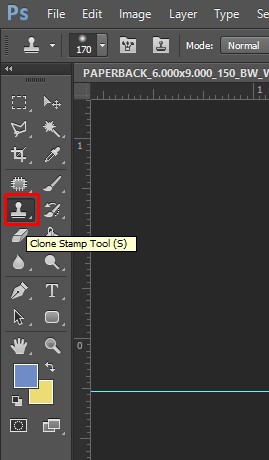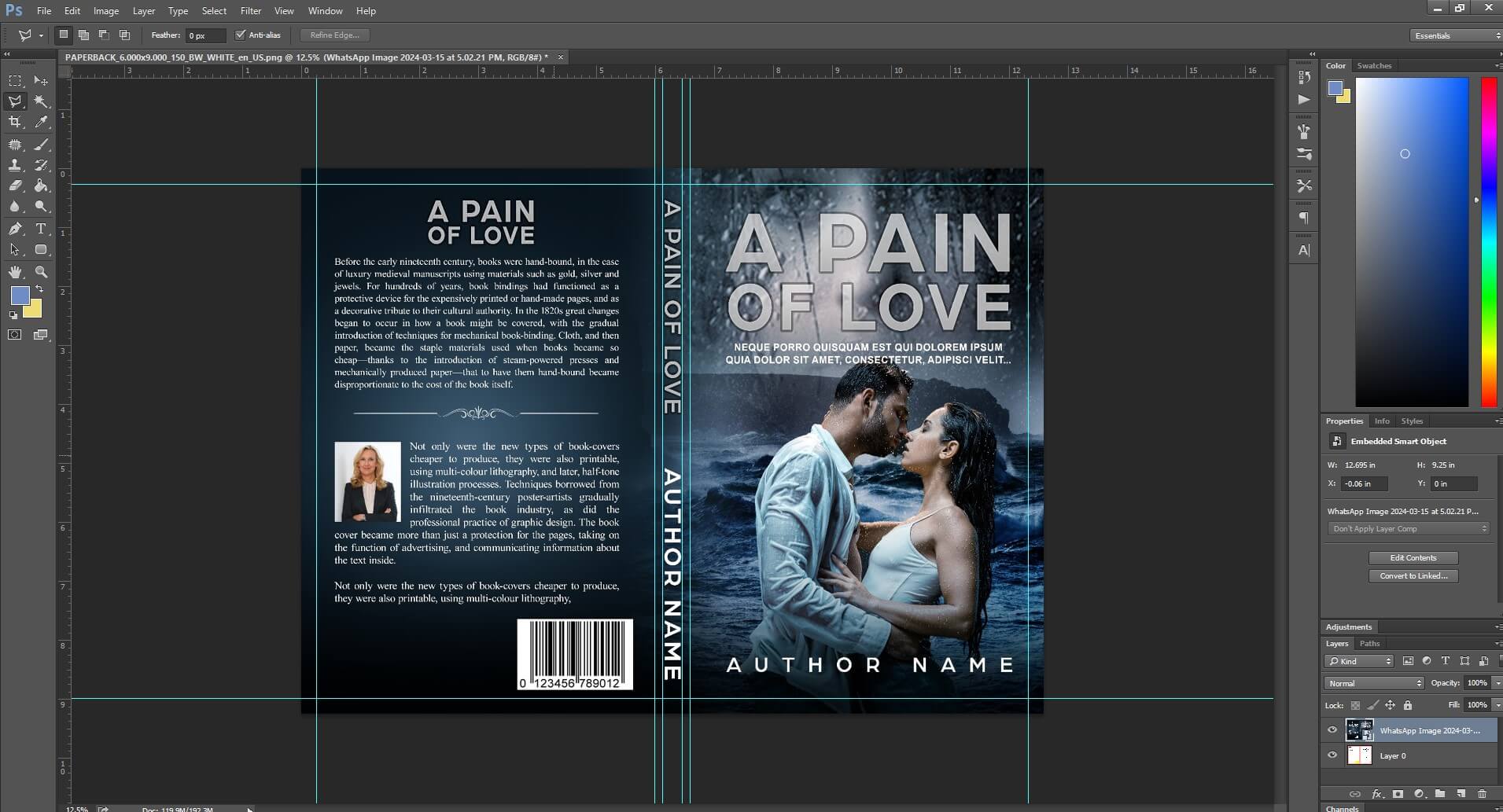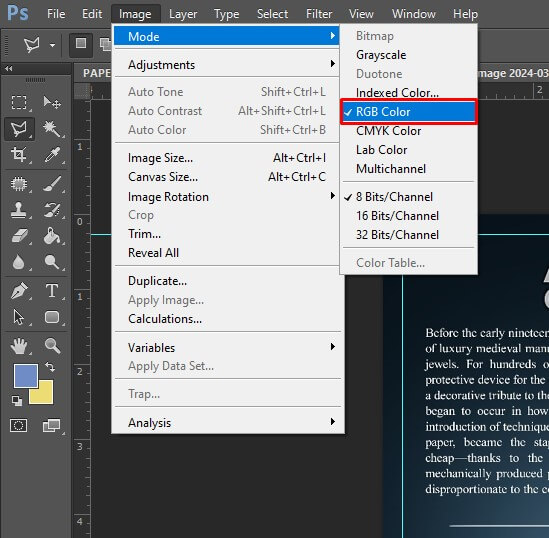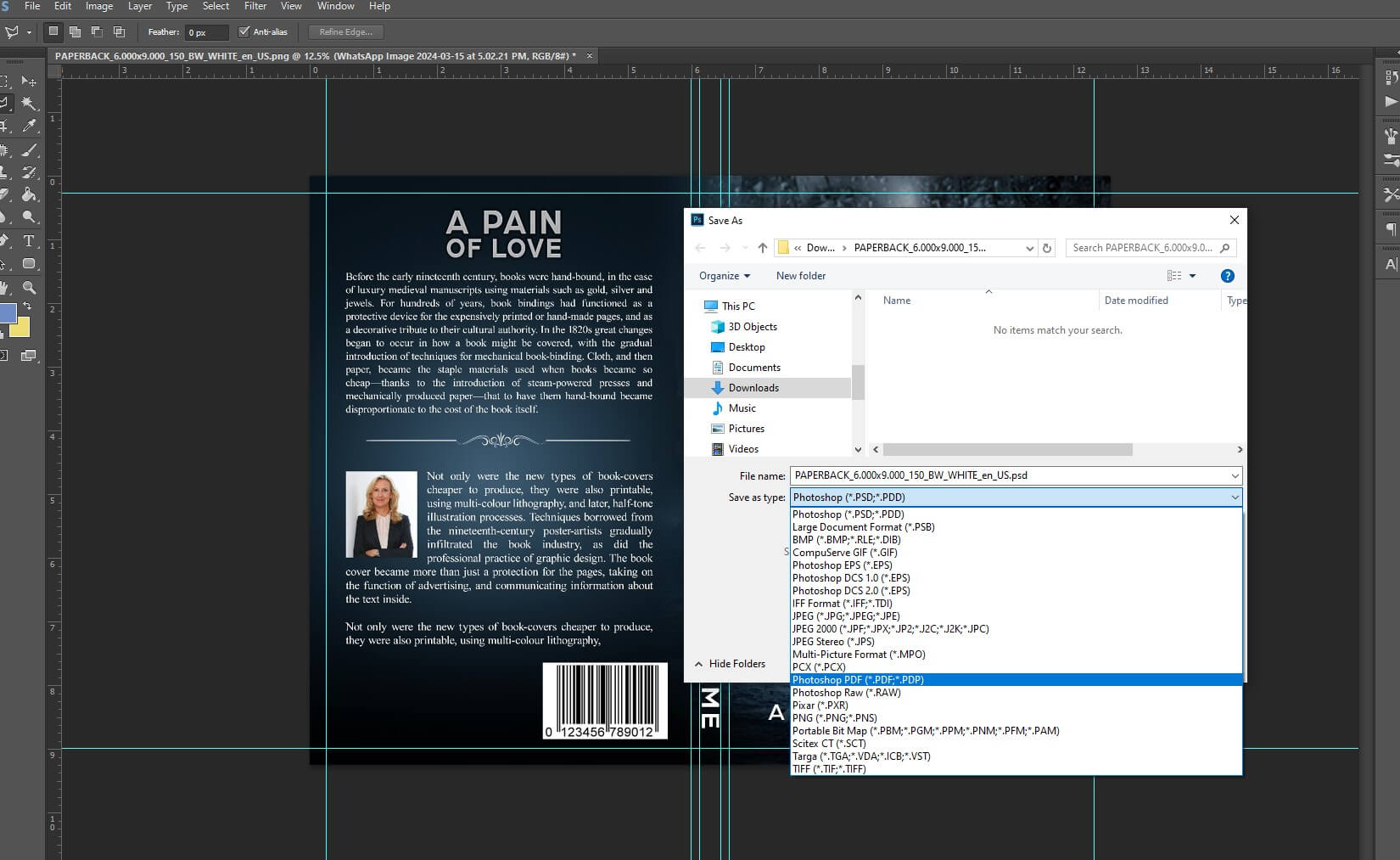Creating Your Book Cover by Yourself: A Step-by-Step Guide
Step 1: Download the Cover Template
Visit the Amazon Cover Generator Tool at kdp.amazon.com/cover-calculator
Fill the form and click on the "Calculate Dimensions" button.
Step 2: Accessing the Template
After filling the form, view the cover template measurements.
Download the PDF and PNG files of the template using the "Download Template" button.
Understanding the Cover Template Parts
- Full Cover
- Front Cover
- Safe Area
- Bleed
- Margin
- Spine
- Spine Safe Area
- Spine Margin
- Barcode Margin

Calculating the Spine Width
Finding Your Spine Measurement
To format your paperback cover, calculate the spine measurements first.
Use the equations below:
Cover Width Equation
Cover Width = Bleed + Back Cover Width + Spine Width + Front Cover Width + Bleed
Cover Height Equation
Cover Height = Bleed + Trim Height + Bleed
Spine Measurements for Different Paper Types
For Black and White Books:
White Paper: Page count x 0.002252" (0.0572 mm)
Cream Paper: Page count x 0.0025" (0.0635 mm)
For Color Books:
Color Paper: Page count x 0.002347" (0.0596 mm)
Spine Text Guidelines
Spine text is printed on books with more than 79 pages.
Text on larger spines must fit with at least 0.0625" (1.6 mm) of space between the text and the edge of the spine.
Account for 0.0625" (1.6 mm) variance on either side of the fold lines for your cover.
Creating Your Paperback Cover and Hardcover with Adobe Photoshop: A Simple Guide
Opening the Template
Extract the zip file and open the PDF using Adobe Photoshop.
Mark front and back safe areas, spine areas, and barcode.
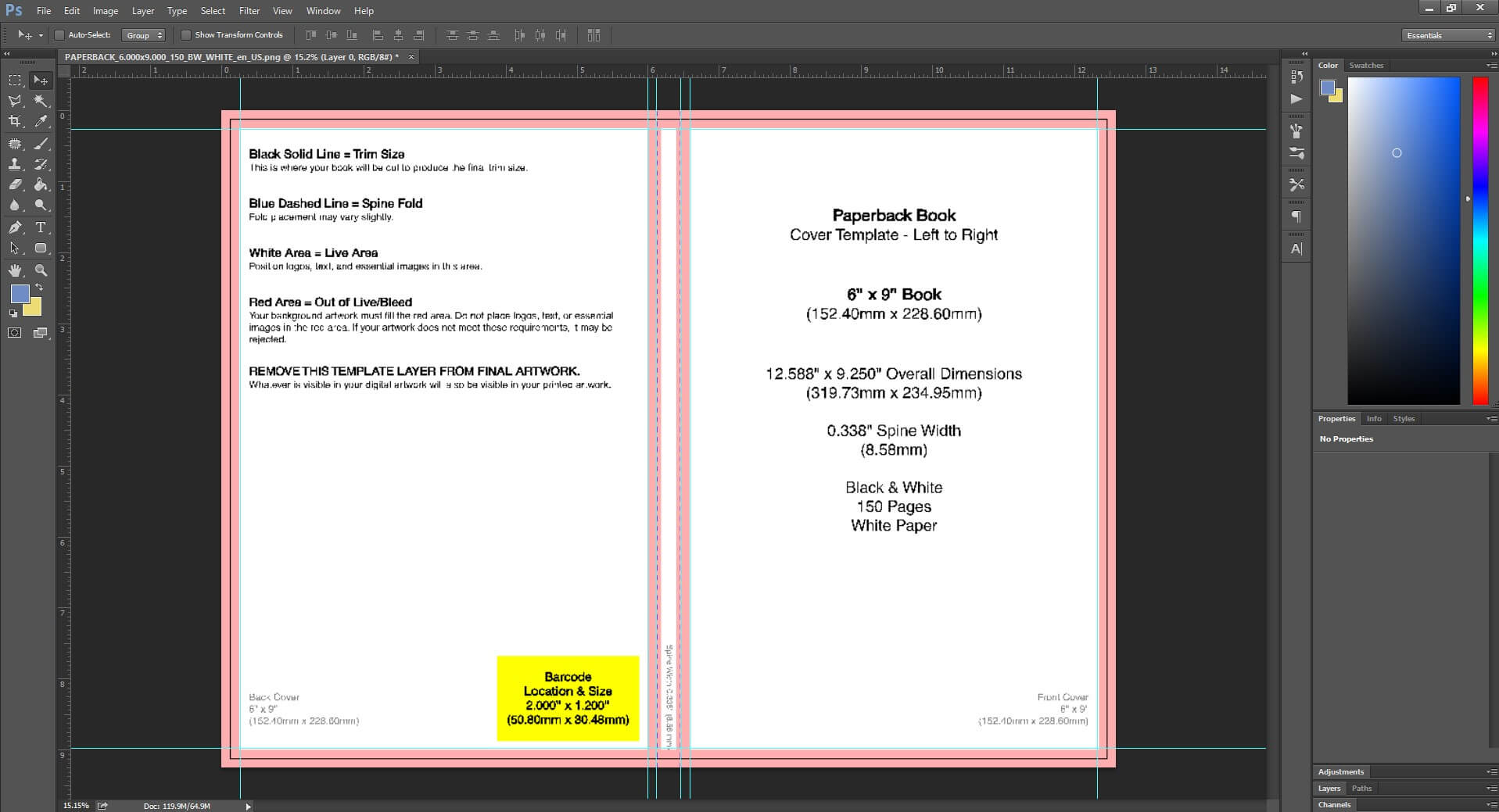
Adding the Front Cover
Drag and drop the front cover onto the template background.
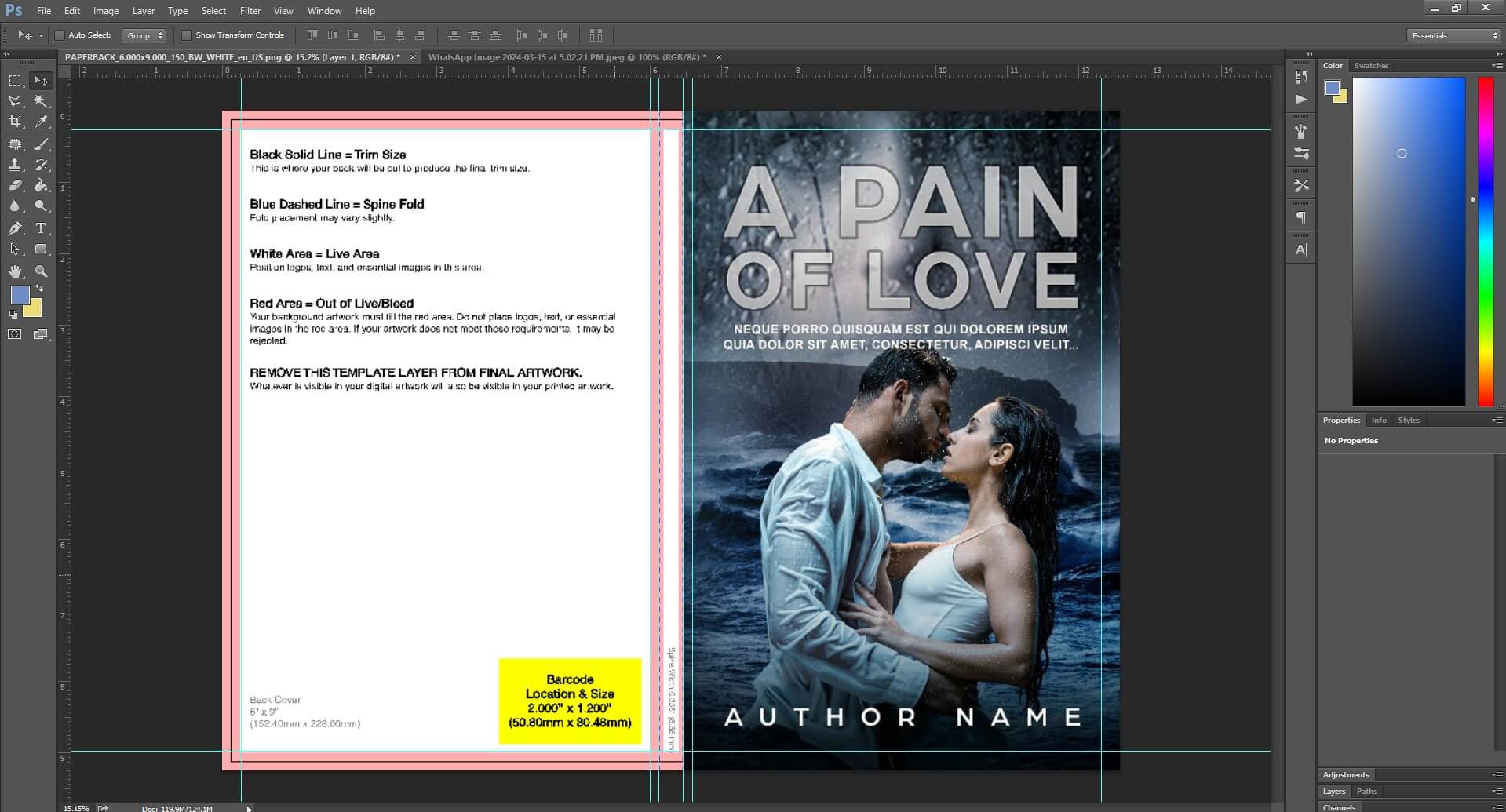
Adjust the cover to fit and ensure all text stays within the safe area.
Use the clone stamp tool in Adobe Photoshop if the bleed area needs filling.
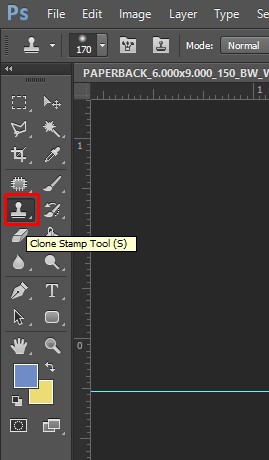
Designing the Back Cover and Spine
Choose a suitable background or color for the back cover and spine.
Utilize text on the spine if there's enough space.
Add back cover text using the text tool in Adobe Photoshop.
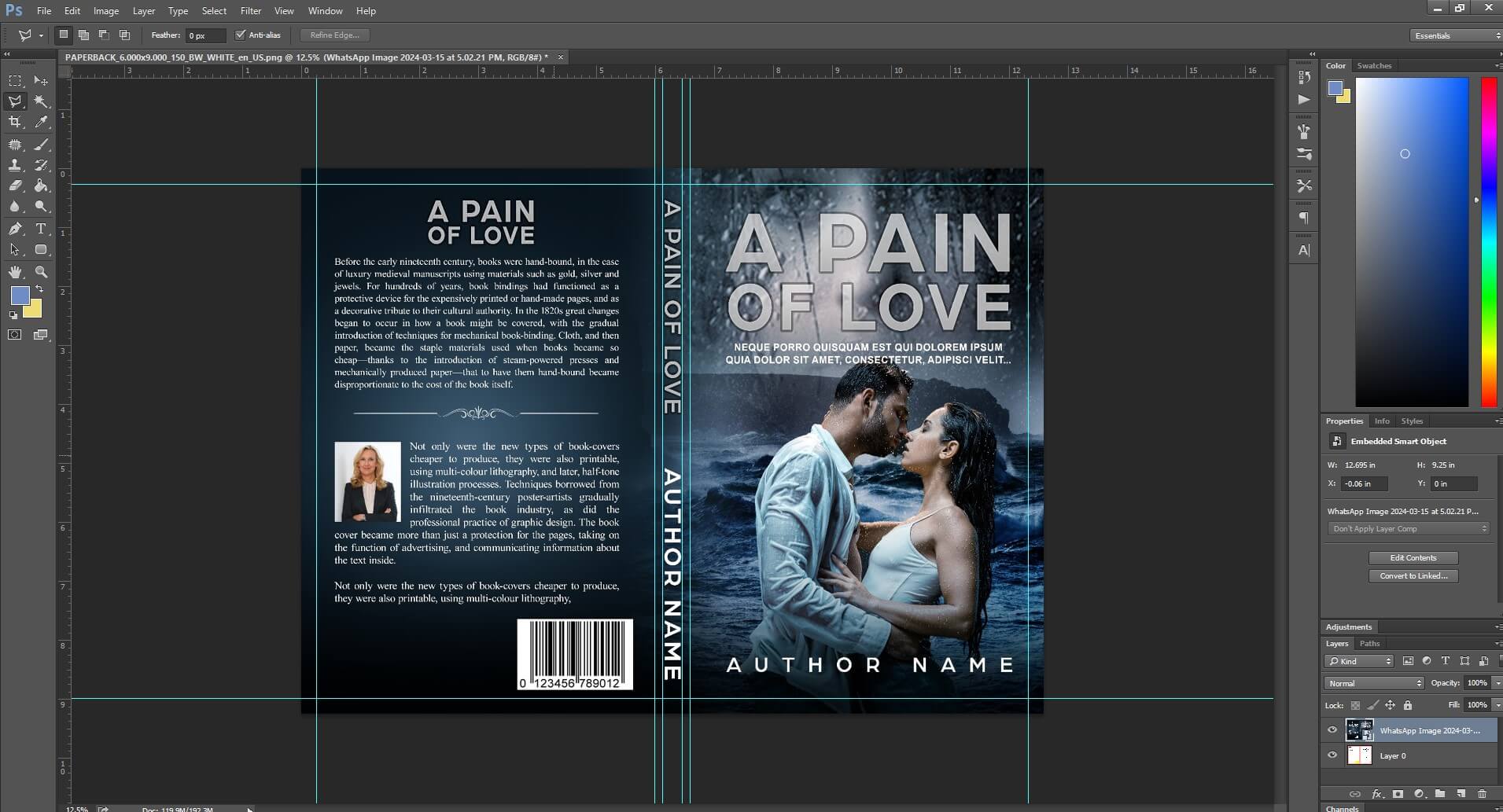
Finalizing the Paperback Cover
Check again to ensure no text exceeds the bleed area or covers the barcode.
Save the file as PSD and PDF, ensuring the PDF is in RGB color format.
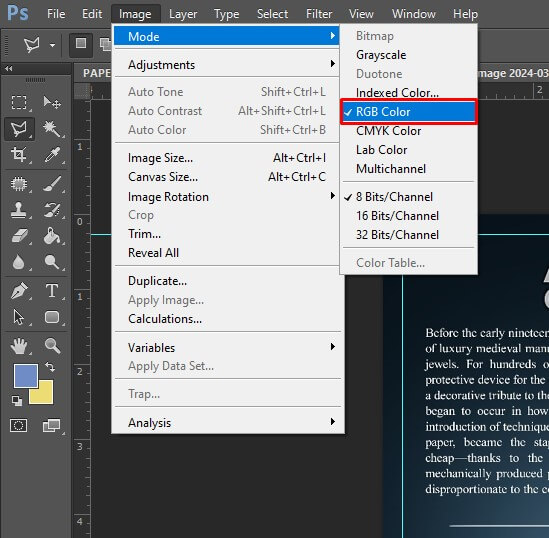
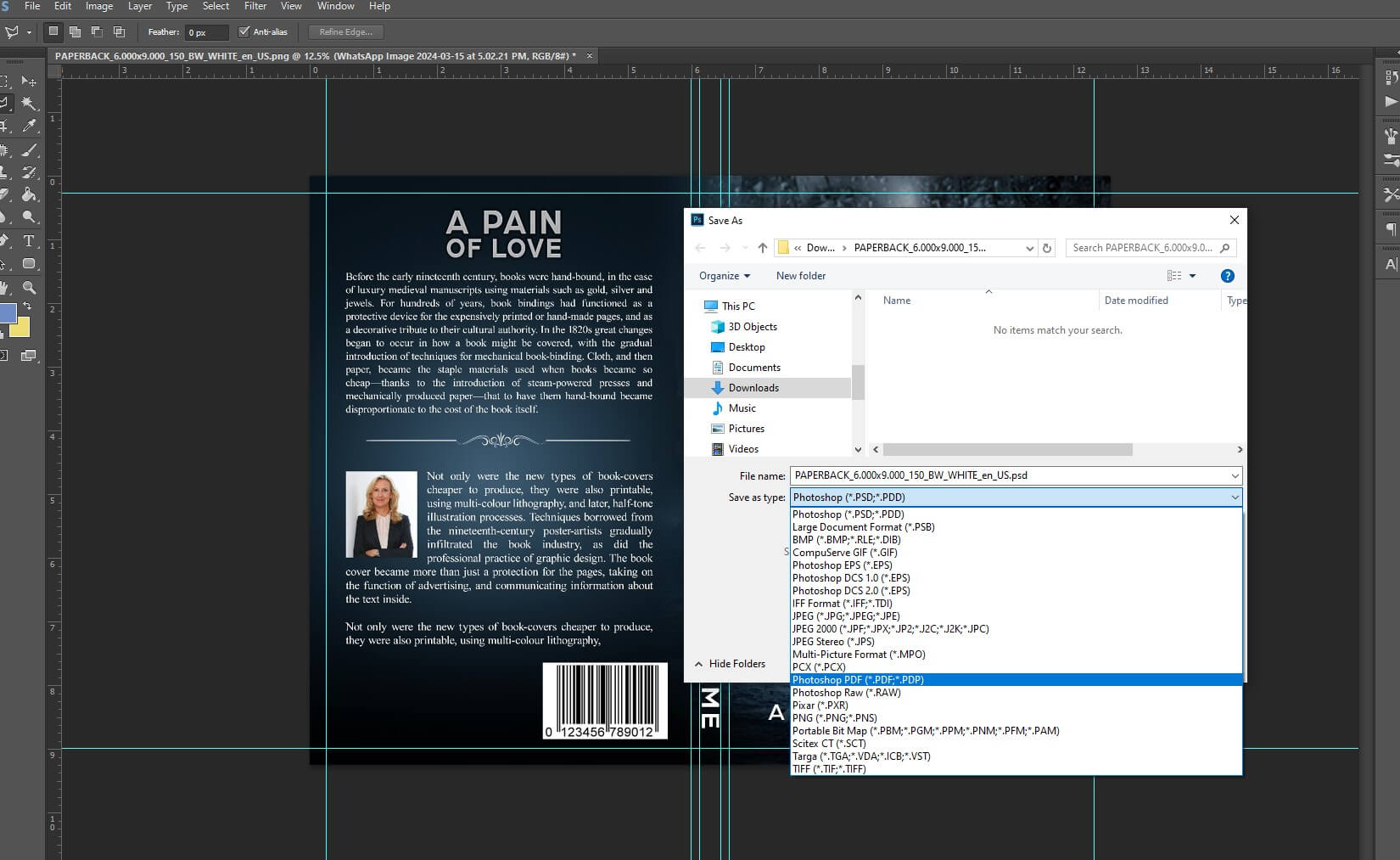
Directly upload the PDF file to Amazon KDP for publishing.
Avoiding Common Mistakes
- Ensure trim size matches the manuscript and cover.
- Color profile of PDF should be RGB.
- All text and elements should be inside the safe area.
- Remove all crop marks.
- Ensure spine space is sufficient for text and spine text margin.
- Ensure back cover text doesn't cover the barcode area.